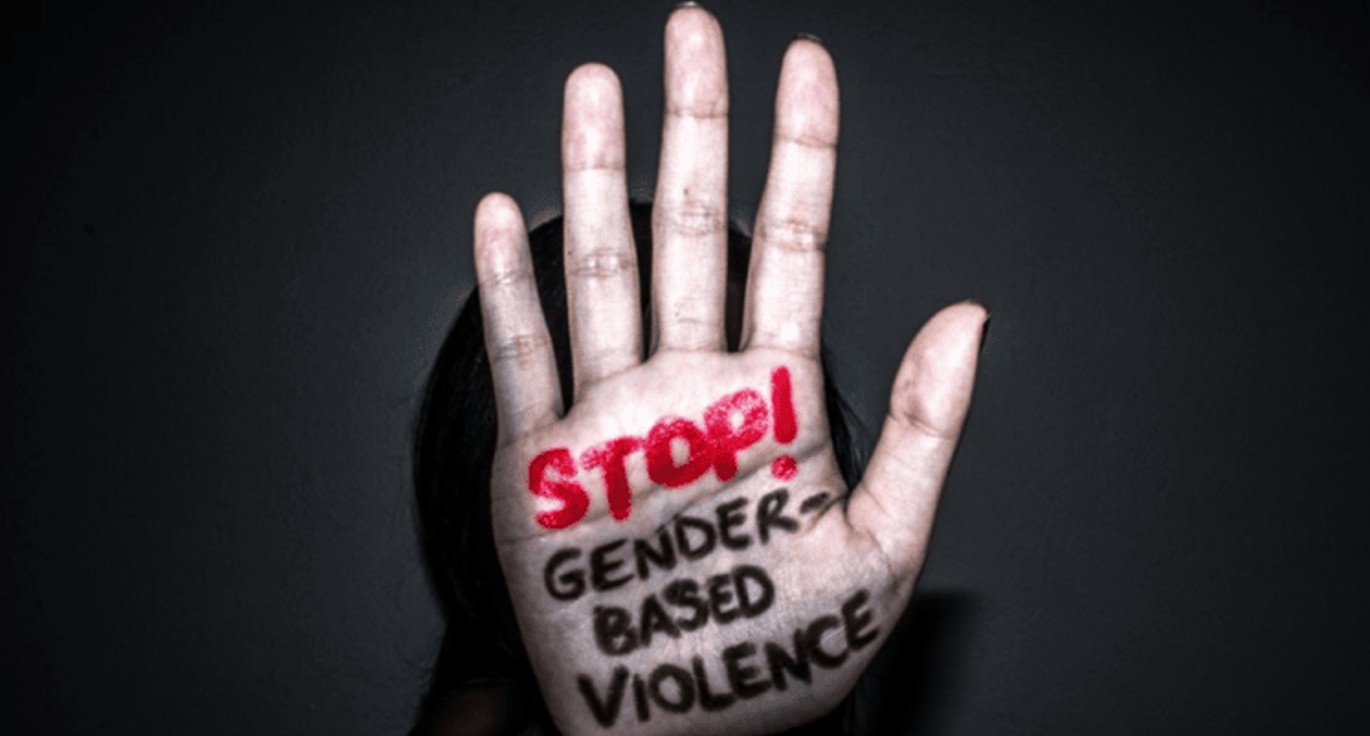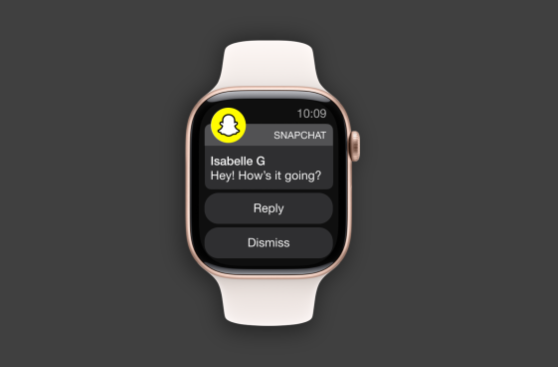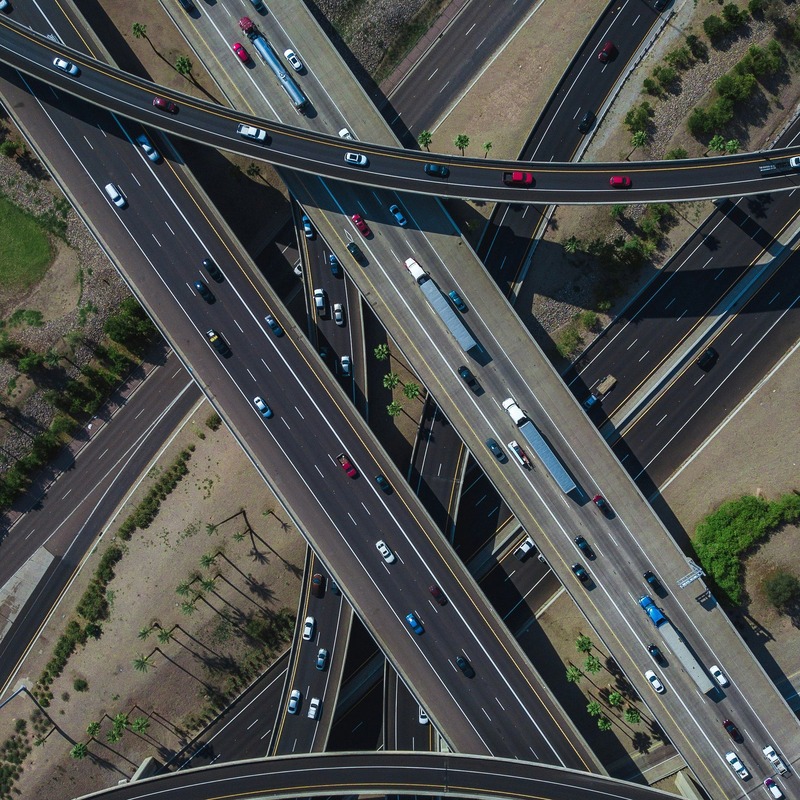Android users can now share files via Apple’s AirDrop
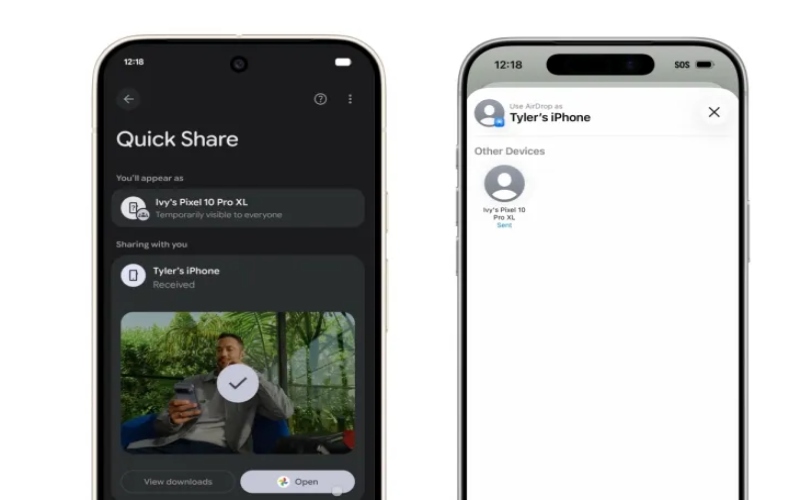
The feature relies on Google’s upgraded Quick Share system, which has been redesigned to detect Apple devices that have AirDrop enabled.
Google has announced that new Android devices, beginning with the Pixel 10 series, can now send and receive files using Apple’s AirDrop protocol.
The update marks one of the most significant steps toward cross-platform compatibility in the history of mobile technology.
More To Read
- Google Photos rolls out redesigned video editor for Android and iOS
- Google launches Workspace Studio, enabling anyone to build Gemini-powered AI agents
- Apple officially retires first-generation iPhone SE, marking end of an era
- Apple names new AI chief amid pressure to catch up
- Google tests dual-band hotspot for Android phones
- Google tightens free access to Gemini 3 Pro amid surging demand
The feature relies on Google’s upgraded Quick Share system, which has been redesigned to detect Apple devices that have AirDrop enabled.
For years, Android and iPhone users have relied on workarounds such as cloud links, email attachments, or third-party apps to share photos, videos, and documents between ecosystems.
Although Google built the functionality to work with Apple’s system, the company revealed that Apple did not partner in the development.
Instead, Google engineered Quick Share to communicate using the same discovery and transfer standards that AirDrop uses.
As a result, iPhones, iPads, and Macs recognise incoming files as normal AirDrop requests. The transfer remains completely peer-to-peer, meaning no content is uploaded to the cloud, and no company acts as a middleman.
For now, the feature is exclusive to the Pixel 10 family, though Google says it plans to expand support to more Android models in 2026.
Users on Apple devices need to enable “Everyone for 10 Minutes” in AirDrop. Google says it hopes Apple will someday allow deeper integration, such as support for AirDrop’s “Contacts Only” mode.
How to use Android-to-AirDrop sharing:
Sending From Pixel to iPhone / iPad / Mac
1. On the Apple device
Open AirDrop settings.
Choose “Everyone for 10 minutes”.
This allows your iPhone, iPad, or Mac to be visible on your Android phone.
Other Topics To Read
2. On the Pixel 10
Pick any item you want to send (photo, video, file, contact, etc.).
Tap Share, then select Quick Share.
Wait for the Apple device to appear on the list.
Tap its name and send.
3. On the Apple device
A normal AirDrop prompt will appear.
Tap Accept to receive the file.
Sending From iPhone to Pixel
1. On the Pixel
Turn on Quick Share in the settings panel.
Make sure your phone is visible to nearby devices.
2. On the Apple device
Open the item you want to share.
Tap Share, click AirDrop.
Select your Pixel device.
3. On the Pixel
Approve the incoming transfer.
Top Stories Today