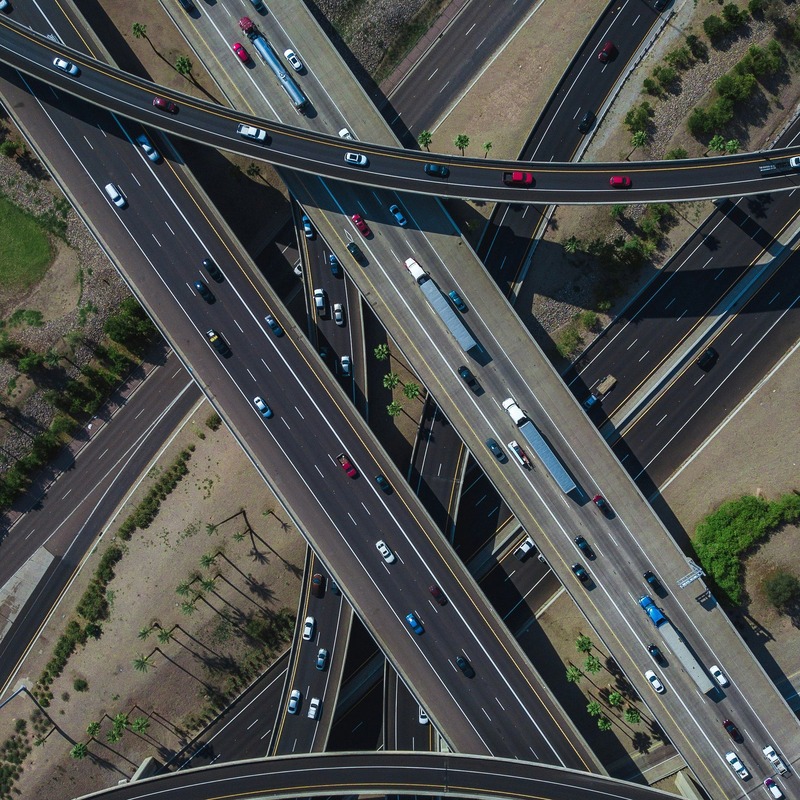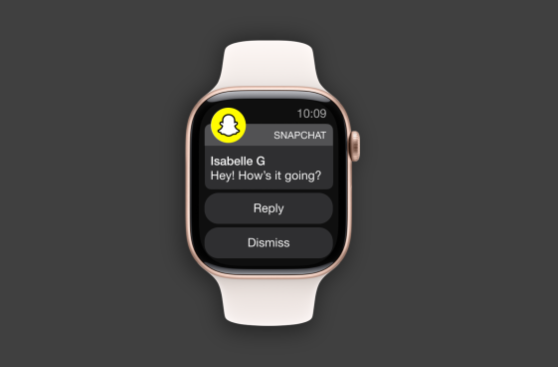How to hide apps on your phone: A detailed guide for Android, iPhone users
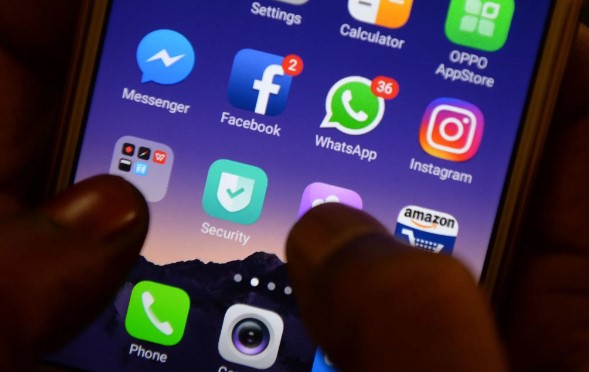
Hiding apps can offer greater privacy, organisation, and peace of mind, especially for those sharing devices with children or co-workers.
In an age of constant connectivity and increasing digital scrutiny, many smartphone users are seeking more privacy, not just online, but on their devices too.
Whether it is to keep work apps separate, protect sensitive information, or simply declutter your home screen, hiding apps has become a common practice.
More To Read
- Apple unveils iOS 26 with bold redesign, on-device AI, and groundbreaking Apple Intelligence features
- New iPhones could cost more in Kenya as Apple faces global headwinds
- Google messages to roll out 'Delete for Everyone' feature on Android
- Google to change Android phone’s interface in major redesign
- Android 16 set for early launch with major design overhaul and performance boost
- Beyond the price tag: 5 key things to look for before buying a new phone
For Android users
Android phones are known for their flexibility, and hiding apps is no exception. However, the exact method can vary depending on your phone’s brand and software version.
- Using built-in features (Samsung, OnePlus, Xiaomi, etc.)
Samsung (One UI):
Step 1
Long-press on an empty space on the Home screen, then tap “Settings” or “Home Screen Settings.”
Step 2
Select “Hide apps on Home and App screen.”
Step 3
Choose the apps you want to hide and tap “Done.”
Hidden apps won’t appear on the home screen or in the app drawer.
OnePlus (OxygenOS):
Step 1
Swipe up to open the App Drawer.
Step 2
Swipe right to access the “Hidden Space.” Tap the “+” icon and select apps to hide.
Step 3
You can also set a password for added security.
Xiaomi (MIUI):
Step 1
Go to Settings, click “Apps”, click “App Lock”.
Step 2
Enable App Lock and then go to Hidden Apps.
Step 3
Select the apps you want to hide.
You can set a PIN or pattern to access hidden apps.
- Using third-party launchers
If your device does not support native app hiding, consider using a launcher.
Nova launcher (free + paid version):
Step 1
Install and set Nova Launcher as your default launcher.
Step 2
Go to Nova Settings, click “App Drawer”, click “Hide Apps”.
Step 3
Tick the apps you want to hide.
For iPhone Users (iOS 14 and above)
While Apple offers less freedom than Android, there are still a few ways to hide apps from plain view.
- Using the app library
iOS allows users to remove apps from the home screen without deleting them.
Step 1
Long-press the app icon.
Step 2
Tap “Remove App,” then select “Remove from Home Screen.”
The app will still be accessible via the App Library (if you swipe right on the last Home screen).
- Using folders to hide apps
Step 1
Drag the app into a folder with other apps.
Step 2
Move it to the second or third page of the folder. It is not invisible, but it is less conspicuous.
- Restricting via screen time (for parental controls or personal use)
Step 1
Go to settings, click screen time, click content and privacy restrictions.
Step 2
Tap “Allowed Apps.”
Step 3
Disable apps like Safari, Mail, or FaceTime.
This is best for built-in apps, not third-party ones.
Additional tips
Renaming folders or changing app icons (via launchers on Android) can also help obscure apps.
App hiders and lockers are available on Android’s Play Store, though caution is advised due to potential security risks.
However, ensure you always back up your phone before using third-party tools.
Hiding apps can offer greater privacy, organisation, and peace of mind, especially for those sharing devices with children or co-workers.
However, this should not be a substitute for full device security. Consider setting up strong passcodes, biometric authentication, and enabling features like Find My Phone or Google’s Find My Device for full protection.
Top Stories Today