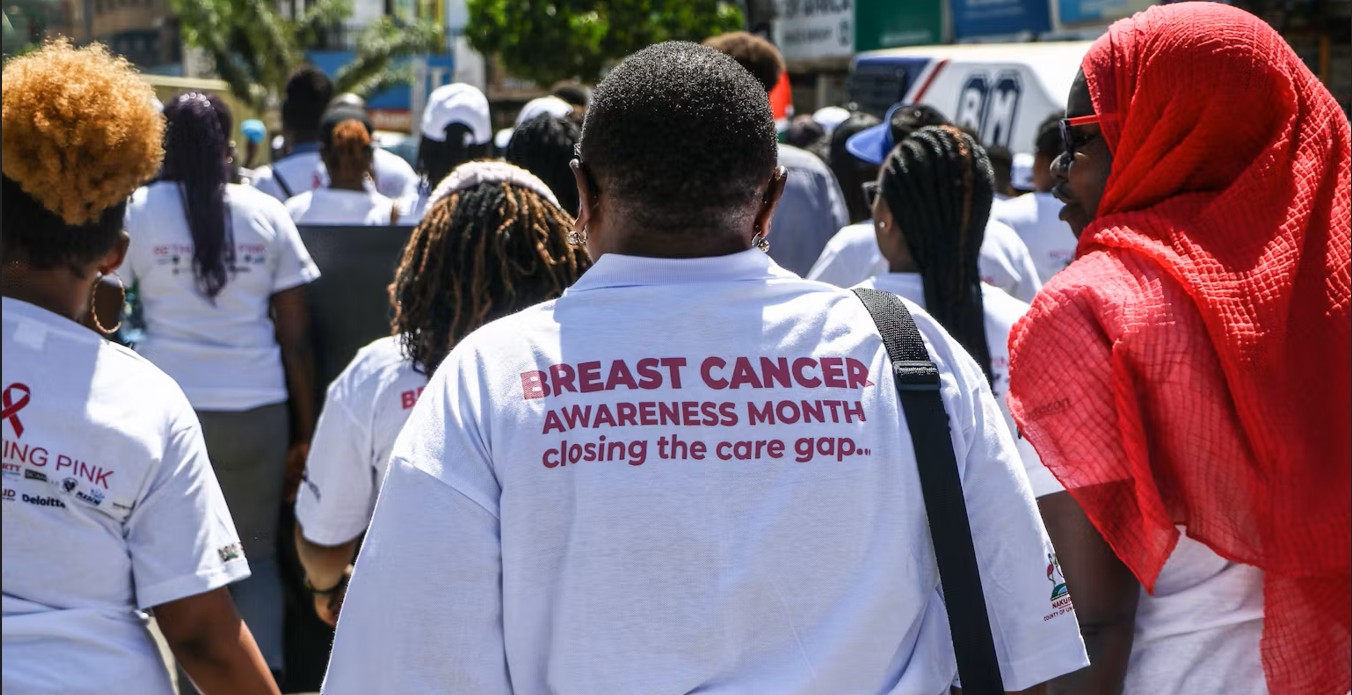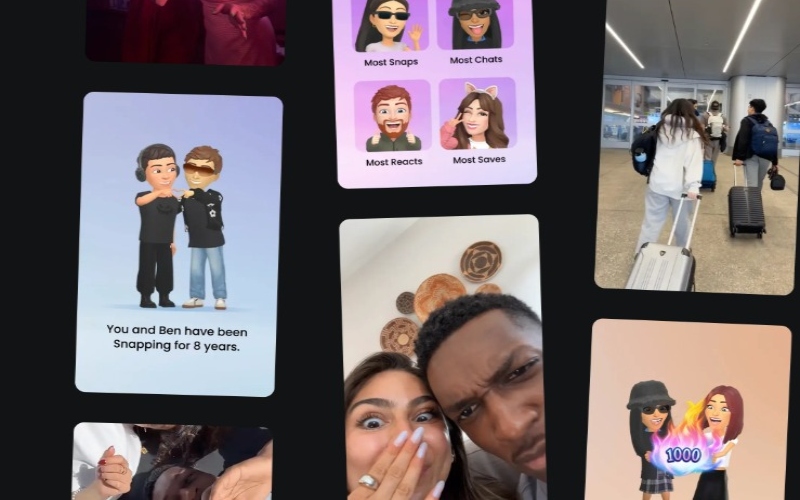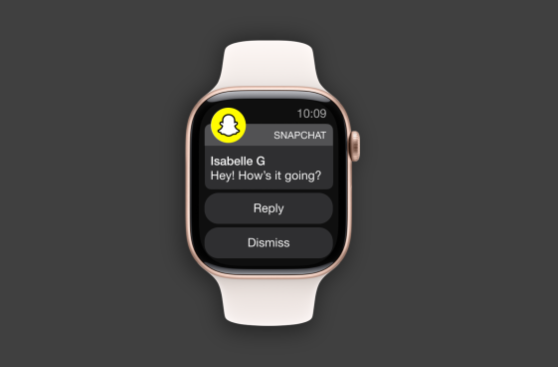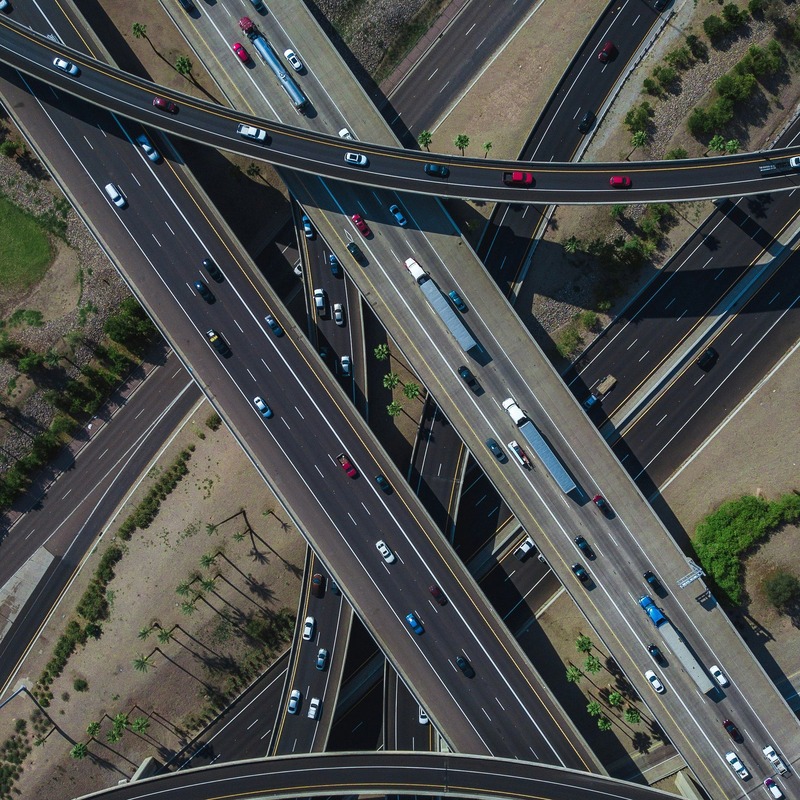Step-by-step guide to secure your home Wi-Fi

In Kenya, where digital transactions and the use of gadgets are part of everyday life, securing your Wi-Fi is not just a luxury, it is a necessity.
You are sitting in the comfort of your home, streaming your favourite show on Youtube or Netflix or making an important online transaction, when suddenly your internet slows down.
Could someone be using your Wi-Fi without your knowledge? Is your personal data at risk?
More To Read
- Finance, government and fintech sectors face highest cyber losses in Africa — Report
- Google tests dual-band hotspot for Android phones
- Government warns religious extremism shifting to encrypted ‘digital sanctuaries’
- Kenya calls for united African front against rising cyberthreats as regional forum opens in Nairobi
- Report warns of widening gap in Africa’s cyber resilience as attacks surge
- Communications Authority of Kenya takes LSK to court over controversial cybercrime law
In Kenya, where digital transactions and the use of gadgets are part of everyday life, securing your Wi-Fi is not just a luxury, it is a necessity.
Here is how you do it.
Step 1: Get a secure router
Buy a router from a trusted brand like TP-Link, D-Link, Safaricom or Huawei. This is because low-quality routers may have weak security features which make them easy to hack.
Always choose a router that supports WPA3 or WPA2 encryption for better security. Avoid using older encryption types like WEP, because they are easy to hack.
Step 2: Change default settings
When setting up a password, ensure it is hard to guess. This is because simple passwords are often weak and easy to crack.
Choose a username that is unique because hackers often know the default login credentials of many routers.
Step 3: Hide your Wi-Fi name (SSID)
When you go to the Wi-Fi settings of your router, you can turn off SSID (WIFI name) broadcasting so strangers cannot see your network.
If your Wi-Fi name is hidden, people will not even know it exists to try hacking it.
But this step is optional.
Once you turn off the SSID, to connect new users to the WIFI you will need to manually enter the Wi-Fi name.
This keeps unauthorized users from easily finding and connecting to your network.
Step 4: Allow only trusted devices
Always check connected devices to your Wi-Fi and remove unknown ones. If you see a device you do not recognise, it could be someone stealing your internet.
When you enable MAC address filtering, you will allow only approved devices. This now ensures that even if someone gets your password, they will not be able to connect.
Step 5: Create a guest network
If you want to keep your main network private, you can set up a separate Wi-Fi for visitors. This will prevent guests from accessing your personal devices.
Step 6: Disable unnecessary features and VPN
When you turn off WPS (Wi-Fi Protected Setup) on your settings, you secure your Wi-Fi.
This is because WPS is an easy way for hackers to break into your network.
The next step is to disable remote access to your router, in the settings. Hackers often take control of your router if remote management is enabled.
Download and use a VPN for privacy when accessing sensitive sites. A VPN encrypts your internet traffic, making it harder for hackers to spy on your online activities.
Step 7: Restart and update regularly
Once done, restart your router to refresh the settings.
A secure Wi-Fi connection protects your data, prevents freeloaders, and keeps your internet fast.
Follow those simple steps to ensure your network remains safe and reliable.
Top Stories Today